Version: Release 1.1
December 2011

Table of Contents
Accessible Version
Alert Messages
| Alert: | WARNING: Resources Not Saved |
|---|---|
| Message: | The vCRC resources were not saved. Links to the resources in the vCRC will not work properly. Please restart vCRC and try again. If you continue to receive this warning, please see the vCRC help. |
| Reason: | 'Cancel' was clicked before selecting a folder. |
| Alert: | WARNING: Resources Error |
|---|---|
| Message: | vCRC was unable to save in the folder you selected. Please restart vCRC and try again. If you continue to receive this warning, please see the vCRC help. |
| Reason: | vCRC failed to create the ResouresPath.txt file. |
| Alert: | WARNING: Resources Problem |
|---|---|
| Message: | vCRC was unable to retrieve the location of the vCRC resources. If you continue to receive this warning, please see the vCRC Help. |
| Reason: | vCRC failed to retrieve the file path from the path text file. |
| Alert: | WARNING: Resources Problem |
|---|---|
| Message: | vCRC was unable to regenerate completely the vCRC resources. If you continue to receive this warning, please see the vCRC Help. |
| Reason: | At least one of the resource folders or files was not regenerated properly. |
CE Credit
Go to the CDC Training and Continuing Education Online at http://www.cdc.gov/tceonline. If you have not registered as a participant, click on New Participant to create a user ID and password; otherwise click on Participant Login and log in.
Once logged on to the CDC Training and Continuing Education Online web site, you will be on the Participant Services page. Click on Search and Register. In the Keyword Search column, enter CB1639 if you viewed vCRC on CD-ROM, or enter WB1639 if you used vCRC online or downloaded it to your computer. Click on View.
Scroll down and click on the program title. Select the type of CE credit you would like to receive and then click on Submit. Three demographic questions will appear. Complete the questions and then click on Submit. A message will come up thanking you for registering for the course.
If you have already completed the course you may choose to go right to the evaluation. Complete the evaluation and click on Submit. A record of your course completion and your CE certificate will be located in the Transcript and Certificate section of your record.
If you have any questions or problems about CE, please contact:
CDC Training and Continuing Education Online
800-41TRAIN or 404-639-1292
E-mail at ce@cdc.gov
Computer Settings Guide
Both the online and the installed version of the vCRC have minimum design specifications. Please refer to the lists below to ensure the best possible user experience with the vCRC.
| Online Version | Installed Version |
|---|---|
|
|
Contact Us
Send questions and comments about this training to the Centers for Disease Control and Prevention by:
- Completing this contact form
- or
- Calling this phone number: 1-800-CDC-INFO (1-800-232-4636)
Frequently Asked Questions (FAQs)
| Q: | What is a community reception center? |
|---|---|
| A: | CRCs are locations where public health agencies - working in conjunction with partner agencies and volunteer organizations - perform population monitoring following a radiological or nuclear emergency.
Population monitoring services include:
|
| Q: | What is the difference between the online version and the installed version of the vCRC? |
|---|---|
| A: | The online version of the vCRC is able to be used through your web browser. You can choose either to view all of the necessary resources online or you may choose to download all of the resources to your local computer. In either case, the resources can be found here. The installed version of the vCRC is an application that runs on your local computer. This version must be downloaded (270MB) and installed locally and will only operate on your local computer. |
| Q: | Can I get additional copies of vCRC on CD-ROM? |
|---|---|
| A: | Additional complimentary copies of the vCRC CD-ROM can be requested from the CDC by calling this phone number: 1-800-CDC-INFO (1-800-232-4636). |
| Q: | How do I navigate through the application? |
|---|---|
| A: | A navigation tutorial is available online. This same tutorial is also linked from within the Manager's Office section of the vCRC application. |
| Q: | Can I add my own resources to, or edit existing resources within, the installed version of the vCRC application? |
|---|---|
| A: | Yes. You can add your own documents into the vCRC resources folder or you can edit any document already present therein. The resources folder can be found in the location you specified upon installation.
A tutorial video is available online and is also available within the vCRC application, linked from the Manager's Office section. |
| Q: | Can I edit the resources if I'm viewing the online version? |
|---|---|
| A: | Yes. First, you download the PDF portfolio containing all of the vCRC resources (36MB). You can then save any file from this portfolio to your computer for editing. |
| Q: | How do I share vCRC resources with my team? |
|---|---|
| A: | You can share resources in a variety of ways. You can send original or customized resources through email or distribute them on electronic media (flash drive, CD, etc.). Also, if you share a network storage location with your team, you can save your customized resources to that central location. |
| Q: | How do I use shared resources in my vCRC? |
|---|---|
| A: | There are two ways to use vCRC resources that are shared with you. When the installed version of the vCRC first starts up, it will ask you for the location you would like to use for the resources folder.
|
| Q: | What happens when you get to the end of the flow chart and are directed back to the Initial Sorting area? |
|---|---|
| A: | You have the opportunity to explore the vCRC again and make different decisions which will take you along different paths through the vCRC. |
| Q: | Is there a way to see what I might have missed, what Info Spots I haven't looked at? |
|---|---|
| A: | Once an Info Spot has been clicked, a check appears over its icon. |
| Q: | How do I print the floor plan used in vCRC? |
|---|---|
| A: | You can download a PDF containing the full floor plan image here. You can then either print it from within Acrobat or save the PDF locally and send it off to be printed professionally. |
| Q: | How do I print the flow chart used in vCRC? |
|---|---|
| A: | For those "do it yourself" folks out there, we have two PDFs that you can download to your local system.
You can also order posters from us at no cost by calling this phone number: 1-800-CDC-INFO (1-800-232-4636). Please allow 6-8 weeks for printing and shipping. |
| Q: | How do I uninstall vCRC? |
|---|---|
| A: | For Windows Vista users:
For Windows XP users:
|
Glossary
Community reception center (CRC): a location staffed by local public health staff, radiation control professionals, medical personnel, first responders, and organized volunteers where population monitoring services are provided.
Contamination: the deposition of unwanted radioactive material on the surfaces of structures, areas, objects, or people where it may be external or internal. See also decontamination.
Cross-contamination: the transfer of radioactive contamination from a contaminated person or item to a previously uncontaminated person or item.
Decontamination: the reduction or removal of radioactive contamination from a structure, object, or person.
Dose: radiation absorbed by person’s body.
Full-body contamination screening: a contamination screening of the entire body using handheld survey instruments or portal monitors.
Partial-body contamination screening: a contamination screening focusing on the hands, face, shoulders, and head using handheld detection instruments.
Population monitoring: a process that begins soon after a radiation incident is reported and continues until all potentially affected people have been monitored and evaluated for needed medical treatment, the presence of radioactive contamination on the body or clothing, the intake of radioactive materials into the body, decontamination, the radiation dose received and the resulting health risk from the exposure, and long-term health effects.
Portal monitor: a doorway-like radiation detection system for monitoring people for radioactive contamination.
Radiation emergencies (or radiation incidents): any emergency involving exposure to radiation or contamination with radioactive material (e.g. nuclear detonation, radiological dispersal device)
Registry: a means of tracking people who have been exposed to, or potentially exposed to, radiation in order to follow up on long-term health effects and conduct epidemiological investigations.
Screening protocol: the procedure used to conduct a contamination screening.
Survey instrument: a device that is sensitive to radiation and can produce a response signal suitable for measurement or analysis (e.g. Geiger counter).
Urgent medical need: any injury, illness, or condition that requires immediate medical attention from CRC medical staff or transport to a medical facility for advanced care.
Info Spot Videos
Initial Sorting
 About Initial Sorting (34 seconds) |
 High Contamination Screening (22 seconds) |
 People with Special Needs (16 seconds) |
 PPE: Initial Sorting (18 seconds) |
 Line Control (14 seconds) |
First Aid
 About First Aid (39 seconds) |
 PPE: First Aid (24 seconds) |
Wash
 About Wash Station (20 seconds) |
 Clothing and Personal Belongings (35 seconds) |
 Partial-Body Cleaning (15 seconds) |
 Post-Decontamination Screening (24 seconds) |
 PPE: Wash Station (23 seconds) |
Contamination Screening
 About Contamination Screening (23 seconds) |
 Full-Body Contamination Screening (32 seconds) |
 Partial-Body Contamination Screening (24 seconds) |
 PPE: Contamination Screening (19 seconds) |
Radiation Dose Assessment
 About Radiation Dose Assessment (46 seconds) |
 Bioassay Collection (16 seconds) |
 Internal Contamination Screening (23 seconds) |
Registration
 About Registration (30 seconds) |
 Data Management (22 seconds) |
Discharge
 About Discharge (27 seconds) |
 Mental Health Professionals (16 seconds) |
Resources
Executive Summaries:
- Initial Sorting

- First Aid

- Wash

- Contamination Screening

- Radiation Dose Assessment

- Registration

- Discharge

Guidance Documents:
- CRCPD RDD Handbook

- Nuclear/Radiological Incident Annex

- Planning Guidance for Response to a Nuclear Detonation

- Population Monitoring Guide

Job Aids:
- Acute Radiation Syndrome: A Fact Sheet for Physicians

- Specimen Collection Job Aid

- Cutaneous Radiation Injury: A Fact Sheet for Physicians

- Decontamination Job Aid

- GM Detector Job Aid

- High Contamination Screening Job Aid

- Internal Contamination Screening Job Aid

- Portal Monitor Job Aid

- Prenatal Radiation Exposure: A Fact Sheet for Physicians

- Specimen Shipment Job Aid

- Urine Collection Job Aid

Customizable Job Aids:
- Decontamination Job Aid

- High Contamination Screening Job Aid

- Internal Contamination Screening Job Aid

- Portal Monitor Job Aid

Exercise Documents:
Forms:
- CRC Contamination Assessment Form

- CRC Processing Forms

- CRC Radiation Dose Assessment Form

- CRC Registration Form

- Epidemiology Lab Prioritization Tool

- First Aid Log Form

- Specimen Shipping Manifest

Job Action Sheets:
- Initial Sorting Station

- First Aid Station

- Wash Station

- Contamination Screening

- Radiation Dose Assessment

- Registration

- Discharge

- Radiation Monitoring Resource Typing - PROPOSED

- CRC Job Action Sheets

Posters:
- CRCDemoStationPosters.pdf

- CRCDemoStationPosters.ppt

- CRCFlowChart-DeskReference.pdf

- CRCFlowChart-PetFriendly-DeskReference.pdf

- CRCFlowChart-PetFriendly-WallPoster.pdf

- CRCFlowChart-WallPoster.pdf

- CRCICSChart.ppt

- HandheldScreeningPoster.pdf

- ShowerPoster.pdf

Recommended Supplies:
Simulation Tools:
Tutorial Videos
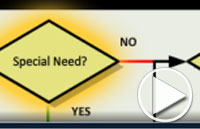 How to Navigate the vCRC (1 minute 36 seconds) |
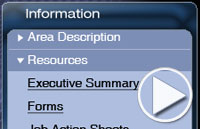 How to Customize the vCRC (1 minute 24 seconds) |
